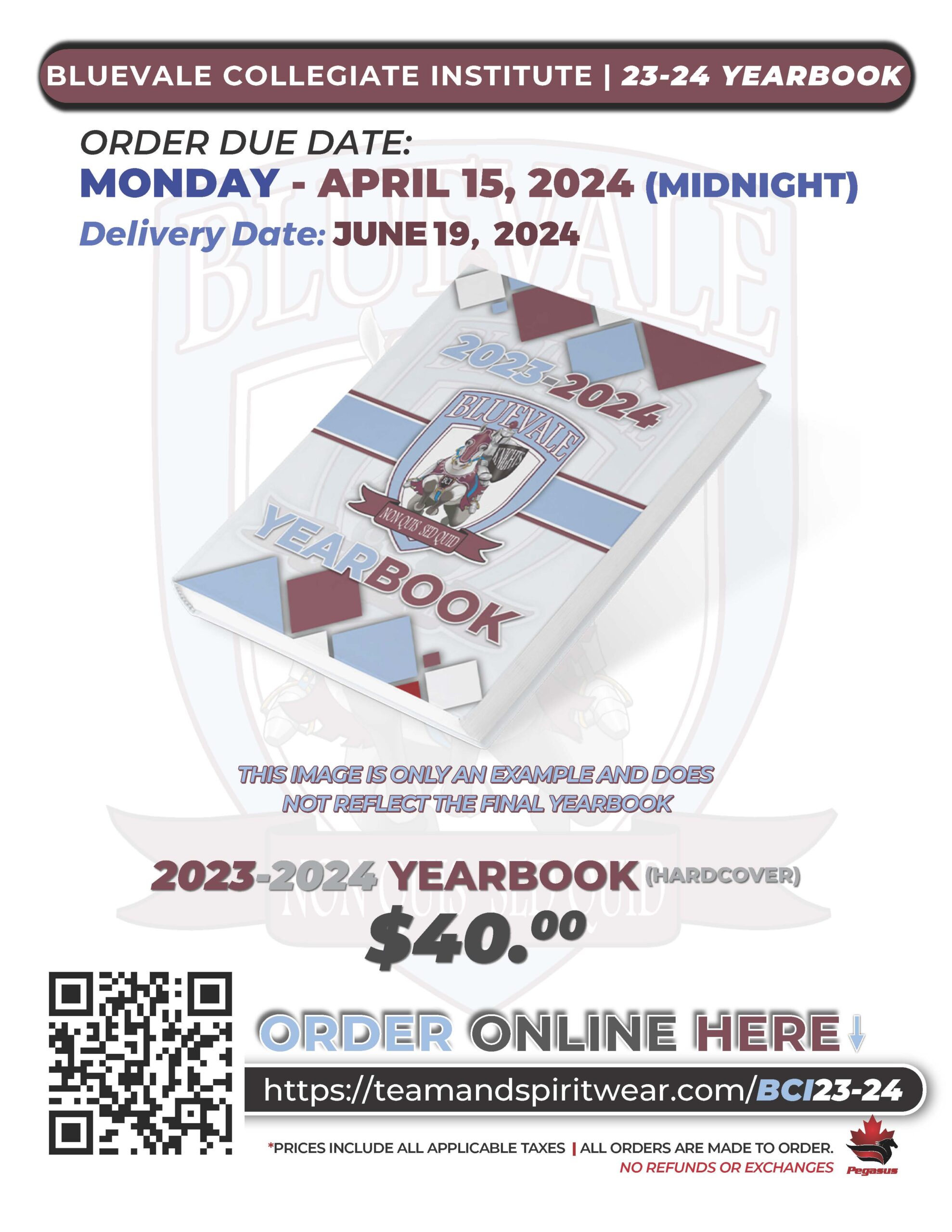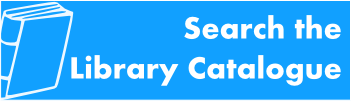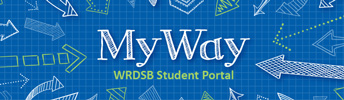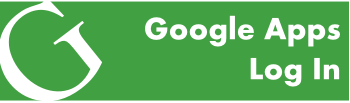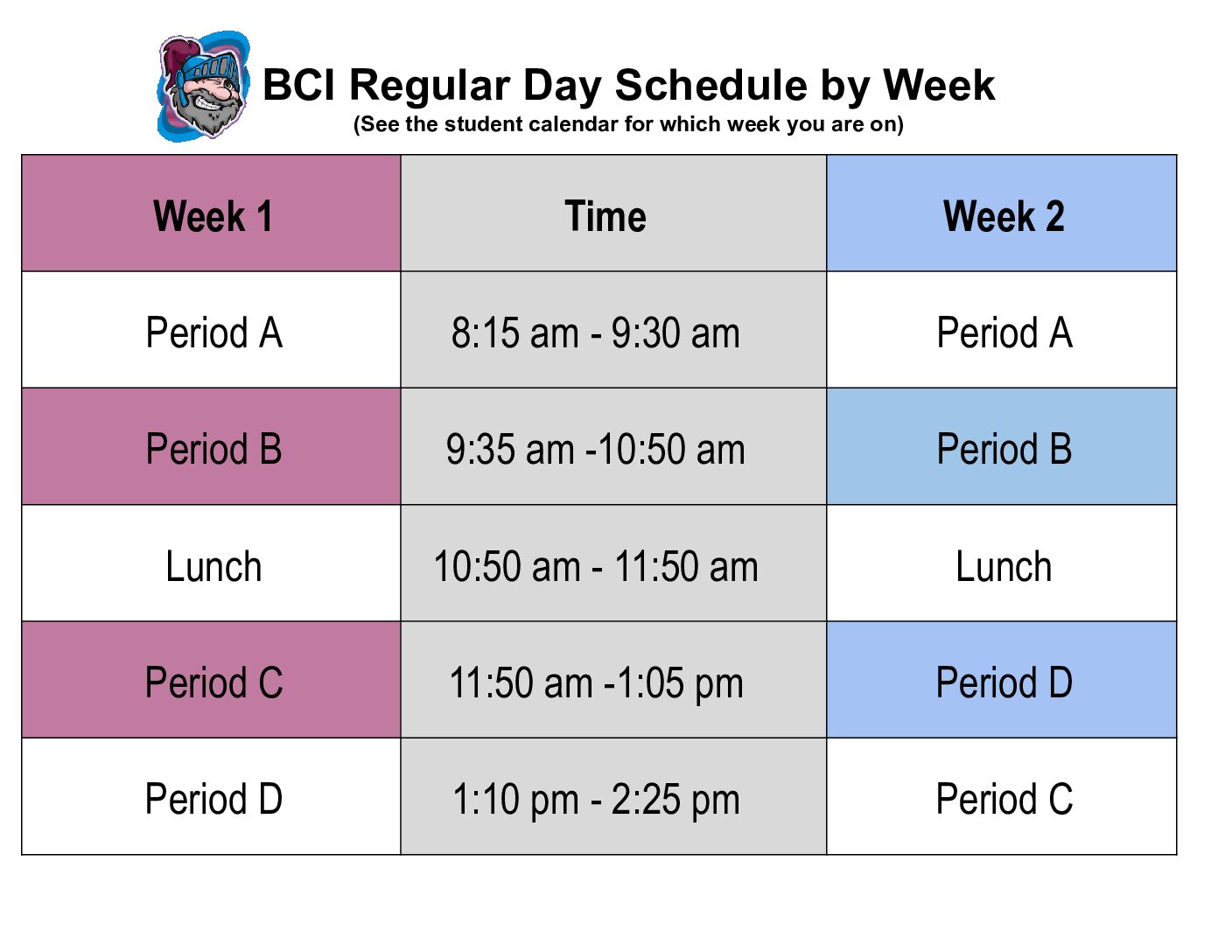Welcome to the BCI Library
Students new to the WRDSB: You should have access to your accounts once you register! This will be very helpful in terms of getting started in a timely fashion with your classes.
Need some help with your Chromebook? Chromebook Support is available! See details below.
Please visit the board’s new tech help website: Tech@Home: Chromebooks. This website contains resources to help students and families troubleshoot technical problems and issues they may be experiencing with their Chromebooks or with their WRDSB computer accounts.
How to Reserve a Book from the BCI Library
If you are interested in reserving a book from the BCI Library, please watch this video for a couple of simple steps on how to reserve a book online in our Library Learning Commons. If the book is available for you, the librarian will take care of delivering it to your classroom.
Another option is to complete this book reservation form and your book requests will be delivered to your classroom.
Tools to Help You Write and Format Your Essays
Library Hours: 8:00 a.m. to 2:30 p.m.
Book Club Google Classroom Code: zxt5o6j